Mobile Banking
Here's How to Bank. Where and When are up to you!
At home, at work, and during your travels, your banking is within hands reach. Perform convenient and SECURE transactions such as Bill Pay, transfers, and viewing balances all from your smartphone. This is a free service offered to our Internet banking members.
- Manage your Debt and Credit cards
- View real-time balances, instantly
- Make a Mobile Deposit
- Zelle® Transfers
- Friends and Family Transfers
- Use Bill Pay
- Locate the nearest ATM
- Connect with us through live chat
In order to begin using our Mobile Banking App, you will need to be sure you have previously enrolled in online banking. Next, download the app through Google Play or Apple Store using your mobile phone.
The name of our App is FAFCU
Mobile Deposit Capture
Mobile Deposit Capture is a convenient, fast, and totally secure method to make deposits to your FAFCU Checking Account remotely. Using your smartphone device, just submit an image of the front and back of a check after you have properly endorsed it.
NOTE: The following endorsement information MUST be included on the back of the check-in order for a deposit to occur*:
Signature of Payee (If the check is payable to 2 people, both MUST endorse the check)
For Mobile Deposit only FAFCU
#account number
Lost or stolen card - No problem
To report your VISA debit card or Mastercard credit card lost or stolen, you may call 941-748-7704 or 833-574-3412, or you can manage it yourself through online banking.
To report your card lost or stolen through online banking, log on to online banking:
- Go to the menu in the top left (3 dots in the bottom right corner of the mobile app)
- Scroll down to REMOTE CONTROL CARDS and click
- Locate your debit or credit card from the list of cards and click on the dropdown arrow and select the available option
If you find your card, you can enable your card using the same path.
Make your Financial Access card the Primary Card in Apple Pay™, Google Pay (GPay), or Samsung Pay.
Add your debit/credit card to your Apple Pay, Google Pay (GPay), or Samsung Pay wallet with a screen tap! No more manually adding your debit or credit card data.
Benefits to you:
- Add your card straight to your wallet directly from the Financial Access Mobile App
- Pay with your phone anywhere contactless payments are accepted
- Secure purchases in stores, in apps, and on the web
If you have any questions feel free to contact us.